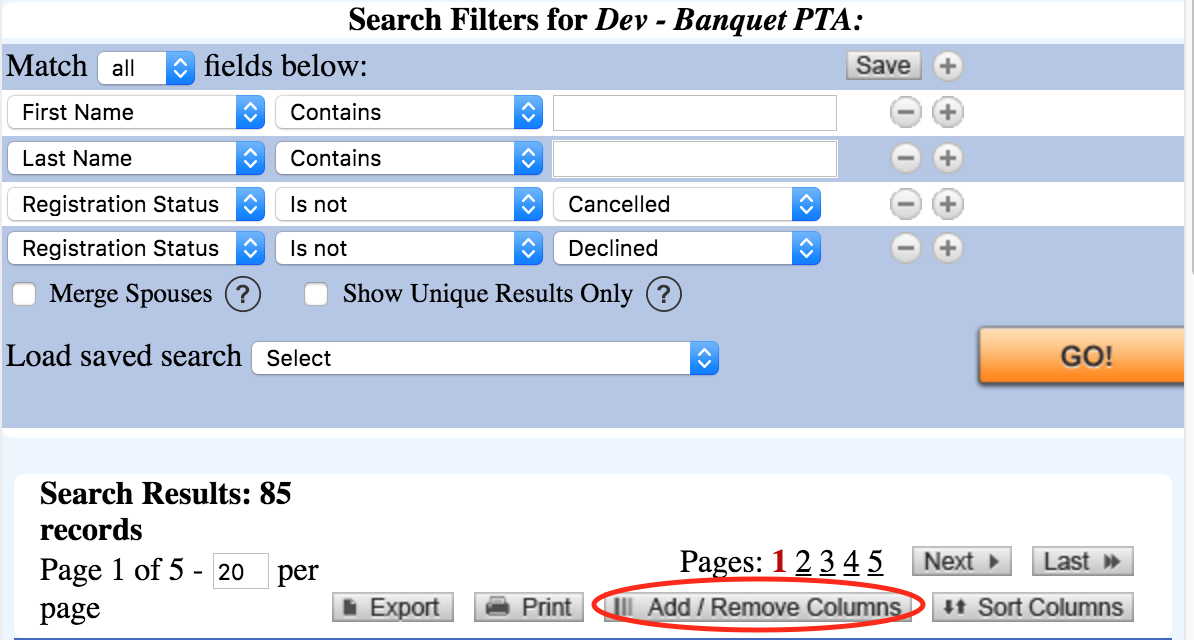By default, Search/Reports loads with an alphabetical list of the registrants for your event. This report generally has the information you need for check-in. Just click Print and you're ready to go. Here are some other ways you can modify your report
- You can add or remove columns on the report. Use the Add/Remove Columns button under the Go button.
- You can also change the sorting options to sort by table number or group name. Use the Sort Columns Button under the Go button to change how the results sort.
- Need to filter your search by group name? Click a plus sign at the top of the Search to add a new filter, then change the new filter to the data field you want, and enter the data value, like the name of the group. You can also change one of the existing filters at the top of the page to Group Name and then enter part of the name of the group.
- Click the Go button to get your search results. You can then click Print to print the report, or Export to export it to Excel.
Other articles you might enjoy:
AttendEasy Reports and Exports
Updated 10/3/16