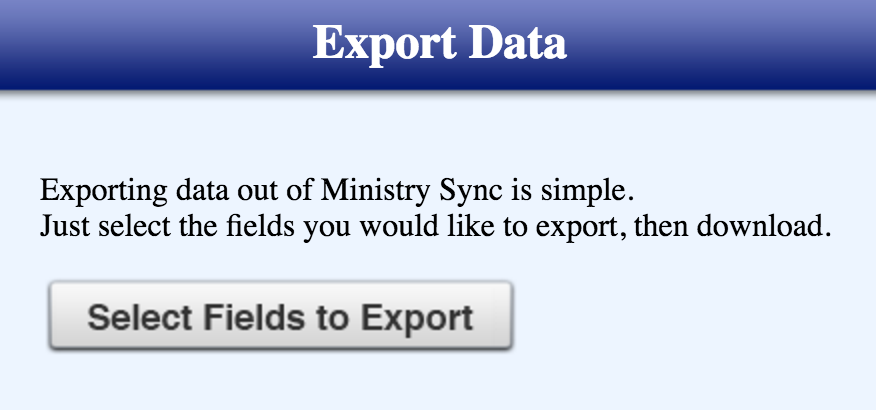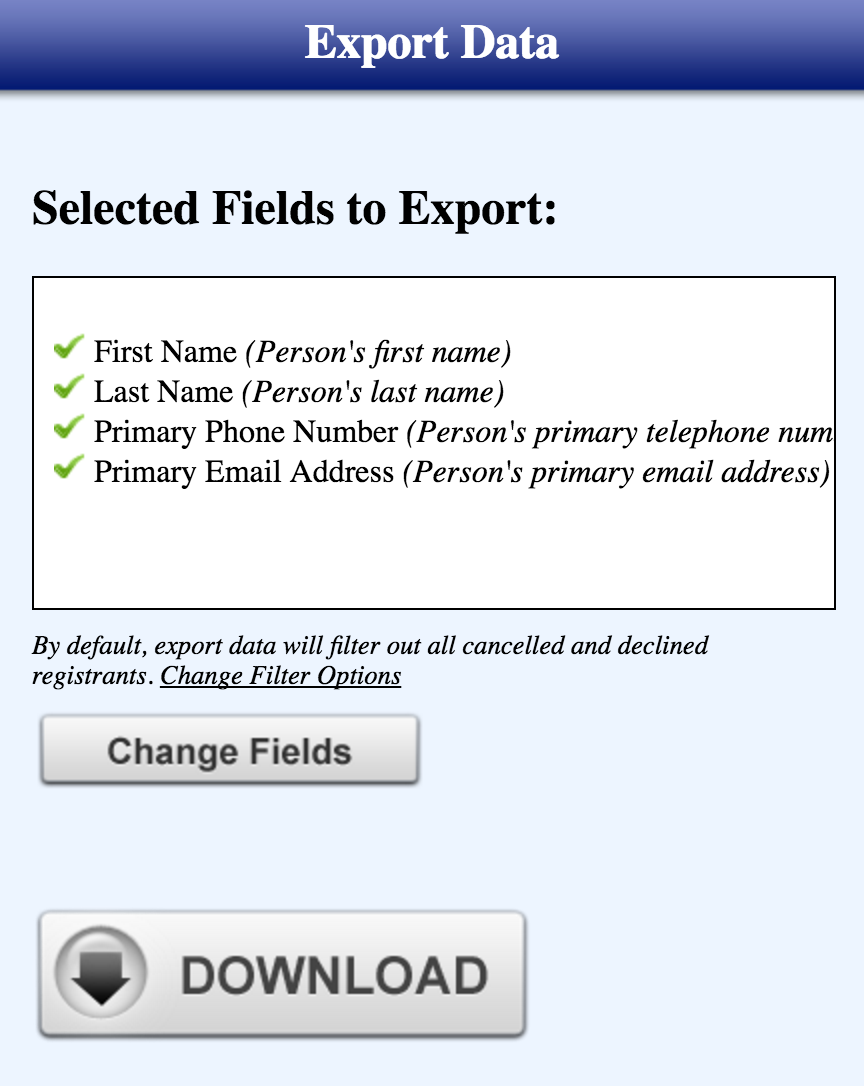Use Export Data in AttendEasy to quickly download your data.
- From the Export Data link in the dark blue menu bar, click "Select Fields to Export"
- You'll get the regular list of search fields you know from Search/Reports
- Select your fields and click continue at the bottom of the page.
Now you have new options
- Click Download to have the file exported to your computer.
- You can change the fields and export again
- Or you can change the search filters by clicking Change Filters
- You can also use Change Filters to view your results in Search/Reports if you need to edit profile information.
Tips:
- Export Data by default sorts out Canceled and Declined Members. If you would like to that information in your report, choose Change Filters
- If you have duplicates in your export, this is caused by duplicate information in profiles, such as more than one home phone number, personal email, or the profile being linked to more than one person as spouse. Choose, Change Filters to edit profiles. This article has more information on duplicate results.
Updated 7/13/16