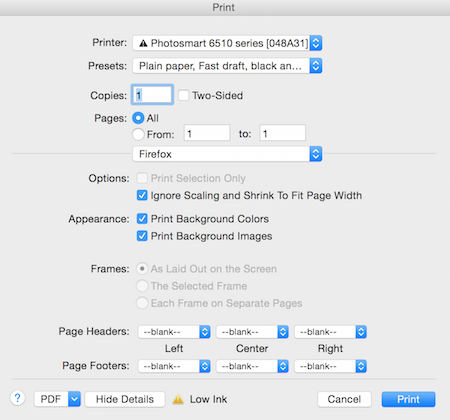The Invoices and Receipts tools allows you to print and mail invoices for each person registered in your FundEasy Event. There is also an option to "Download Excel File" if you create invoices through mail merge. To open downloaded versions of these reports follow these steps:
- Right click on the file and choose Properties
- On the General tab, click Unblock
- Click OK
Invoices and Receipts are located in the "Easy Reports" section.
- From either invoices or receipts you can "Check All" to select everyone on the list, or you can manually check each box next to the people who need to have invoices or receipts generated.
Note: People without an invoice, such as participants whose payment was skipped or deleted transactions may still show as owing $0.00. Remember to deselect any invoice with a $0.00 amount due. - Select the Payment type to print only offline donations or select all to print them all
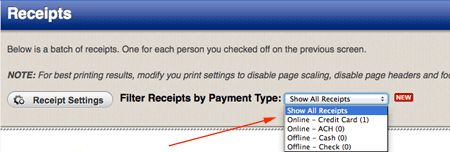
- You can make small changes to the text or the default settings of your invoices or receipts. Simple click "Generate Invoices" or "Generate Receipts" to access Invoice or Receipt Settings
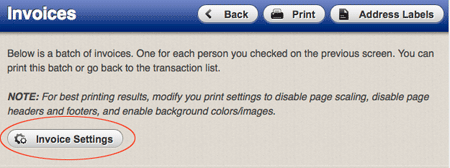
- If you would like to turn off the headers/footers that appear on your invoices, check your browser's page or print set up options, or click here for more information.
- Set page scaling to off and choose Shrink to fit before printing. You may find this setting on the print screen or in page setup. NOTE: Internet Explorer is ignoring the Shrink to Fit setting. Please use Firefox or Chrome.
Other Articles you might enjoy:
Updated 7/14/16