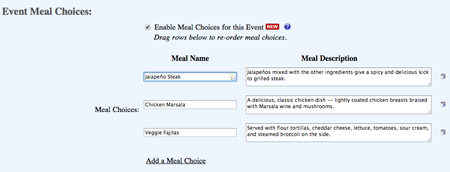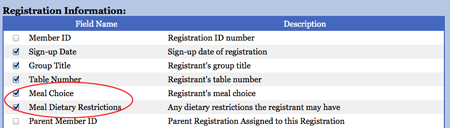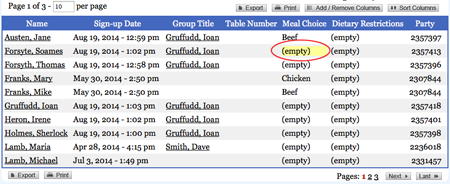Add Meal Choices
Meal choices can be added to your Registration Form, but first you need to add them to your Event Details.
- Click Edit Details
- Scroll to the bottom
- Check the checkbox to turn on meal choices
- Add your meal options and their descriptions
Next the fields need to be added to your registration form. If you are familiar with using the Form Skeleton, you'll find meal fields in the preset list for both the first registrant and their spouse. Ministry Sync Support staff will be happy to add your meal options to the registration form for you. You can email us at support@ministrysync.com.
Edit Meal Choices
- Click on Search in the dark blue menu bar
- Click Add/Remove Columns (under the Go button)
- Scroll to the Registration Information section and click the checkboxes for Meal Choice. If you collected information on Dietary Restrictions, choose that as well.
- You won't need individual options for each spouse or for other people's meals. One meal choice checkbox will bring in all the choices for all your registrants.
- Scroll to the bottom and click continue.
On the next page you'll see the search results, updated with the meal options.
- To edit them, simply mouse over and click the yellow field.
- The meal selection pulldown will appear.
- Make your selection. It will save automatically.
Create a meal report
If you added Meal Choices and/or Dietary Restrictions to your registration form, you can easily create a report with this information. You'll follow the same steps to create a meal report as you do for editing meal choices:
- Go to Search/Reports in the dark blue menu bar
- Click Add/Remove columns
- Scroll to the Registration Information section
- Check the checkboxes next to Meal Choices and/or Dietary Restrictions (if these were included on your Registration Form)
- Scroll to the bottom of the page and click continue