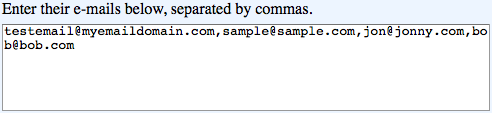You can import email addresses only from a CSV file. Follow these links for instructions to create a CSV file from Hotmail, Yahoo, Gmail contacts. Click here for instructions from about.com on exporting your Outlook Contacts to CSV.
Important: Admins may only send 2000 emails at a time. Hosts and those using the Public Invitation page can only send 50 emails at a time.
Before Importing, be sure that:
- Make sure all the emails you want to import are in one column.
- Make sure the first row is a Header Title like "Email Address".
- Make sure there are no spaces before or after the name of your header or any of the email addresses.
- If you are using Excel, be sure to do a "Save As..." and save it as a "Comma Separated Values (CSV) File".
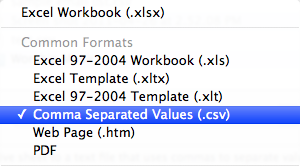
Importing Emails from Excel
- Click Invite.
- Click the Import Emails From Excel link.
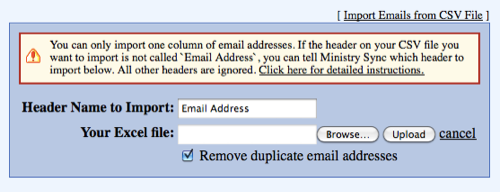
- If the name of the header you are importing is not "Email Address", change it to what it is called in the CSV file.
- Search for your Excel file by clicking the Browse button.
- Navigate to your Excel file, and click Open.
- Click the Upload button to import the addresses.
- The page will refresh with a list of emails separated by commas.