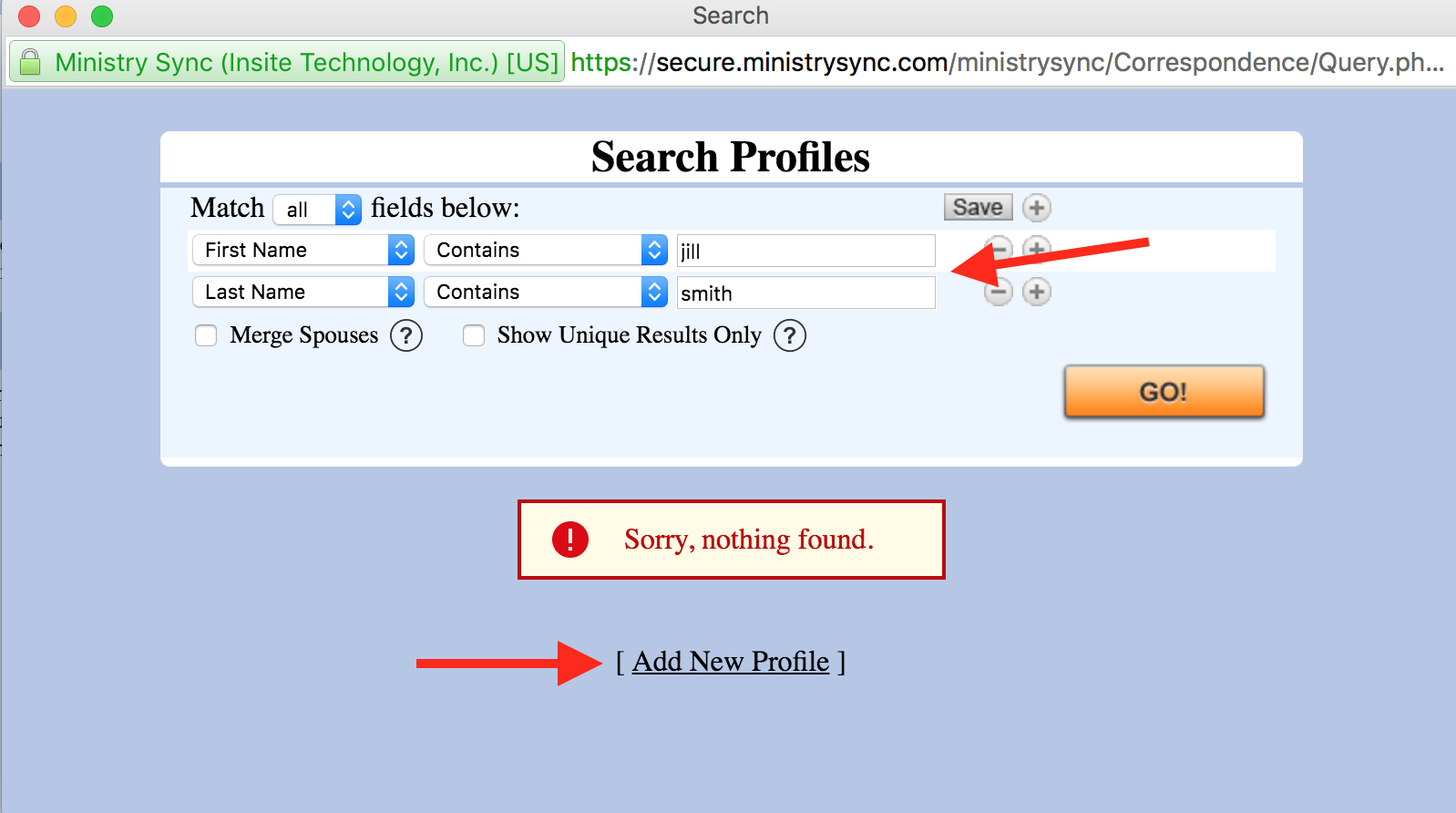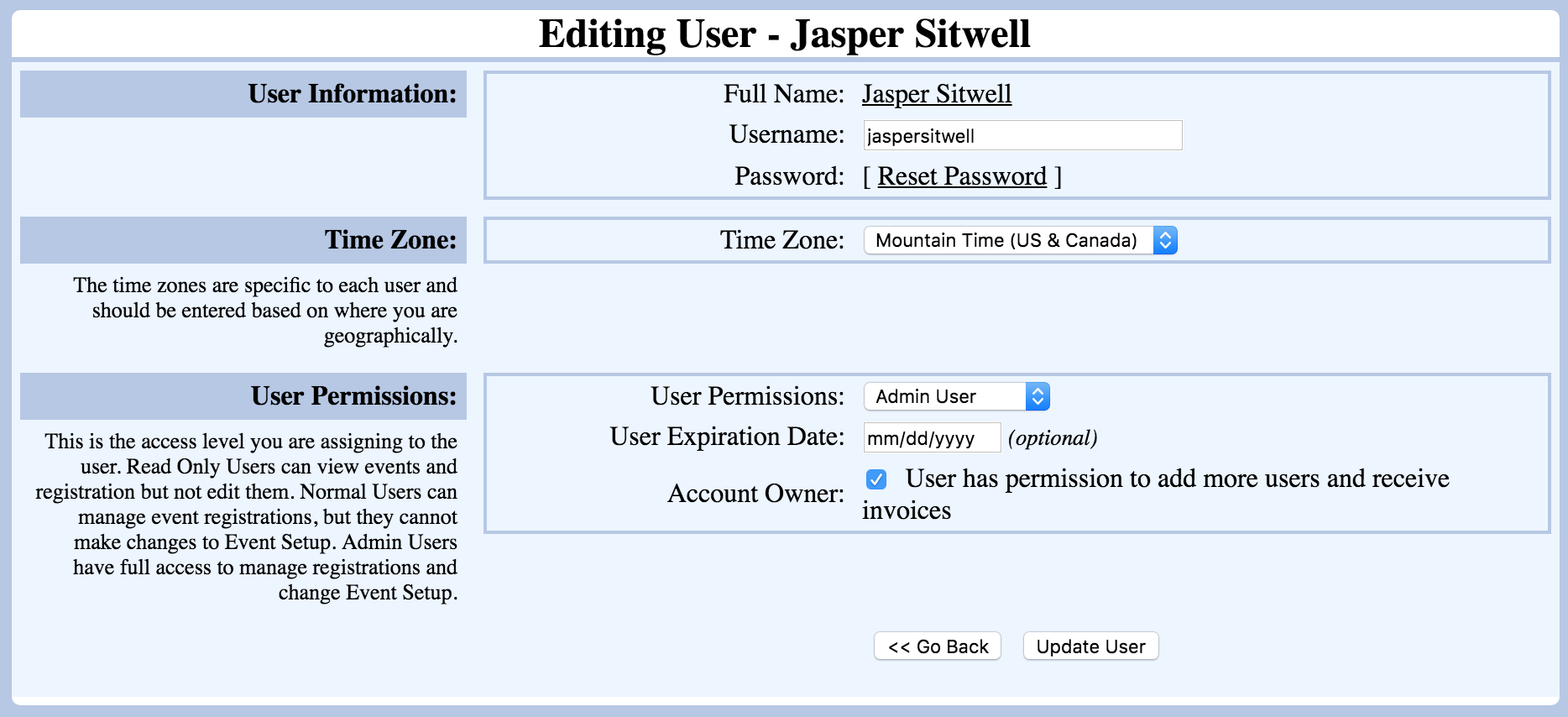Set a new user account
- Log in to your Ministry Sync account or click the "Home" link to get to your account home page. You must be logged in as the Owner Admin in order to create a new user.
- Click the plus (+) icon (Add Users) in the "User Information" box.
- Click Look Up to find the person's profile in the database. If they don't have a profile, click Add New Profile.
- Click their name in the Search Results.
- Fill out the form to create a new username and password in your account.
- Select the correct user access level. This article describes the User access levels
- If this person is a temporary employee, you can add an expiration date for their login.
- If this person is the Account Owner, they should have the Account Owner box checked so they can receive invoices and add new users.
Create a new user profile
- If the person doesn't show up in the search results, scroll to the bottom of the Lookup window.
Click add New Profile at the bottom of the screen. - A new pop-up window will appear with a blank profile.
- Fill it in and click Save Basic Information.
- Once you are finished, close the New Profile window.
- Click Search on the lookup window once more to refresh the list of names.
- Select the profile you just created.
- Fill out the form to create a new username and password in your account.
- Select the correct user access level. This article describes the User access levels
- If this person is a temporary employee, you can add an expiration date for their login.
- If this person is the Account Owner, they should have the Account Owner box checked so they can receive invoices and add new users.
Editing a user's account access
- Log in to your Ministry Sync account or click the "Home" link to get to your account home page.
- Click the pencil icon in the "User Information" box.
- Click the edit icon next to the person you want to edit.
- Make the changes to the access and click "Update".
- Deleting a user account
- Log in to your Ministry Sync account or click the "Home" link to get to your account home page.
- Click the pencil icon in the "User Information" box.
- Click the trash can icon next to the user you would like to delete.
Update 7/15/16