Canceling guests
Canceling hosts
Restoring cancelled guests
Canceling a guest is not the same as deleting a guest. When you cancel a guest, the guest is moved to the Canceled Members list. This acts like the “trash can” on your computer desktop. The registrations are not “deleted”, but just flagged as canceled, moved into Canceled members, and count towards your overall event attendance. If a guest does decide to come after all, you can restore him back to his original group.
Canceling guests
- Under Groups, click on the name of the group to which the guest you want to cancel is assigned. (If the guest was not assigned to a group, he will be found in Ungrouped Members, which is under Viewing Options.)
- Find the guest’s name on the list, then click on the recycling can to the far right of his name (tiny trash can image).
- Click OK to move the guest to Canceled Members.
Before you can cancel a host, you need to demote them to a guest.
- Under Groups, click on the host’s group.
- Click the blue down-pointing arrow to the right of the host’s name.
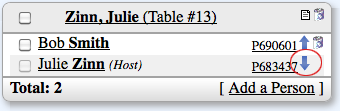
- Click OK to demote to guest status.
Note: If the group only has one host, and you demote him, the group is left without a host. When a group has no host, the name of the group automatically changes to “-=Group w/o Host=-”. You can rename the group by clicking the edit icon.
Restoring a Canceled Guest
Restoring the registration of a cancelled member will place the guest back into the original group he was a member of before he was cancelled.
- Under Viewing Options, click on the Canceled Members link.
- Check the box next to the guest’s name.
- Click the Restore Registrations button.
Note: If the original group no longer exists, the selected guest will be placed in Ungrouped Members.
If you need to cancel someone from declined members, you need to register them first, and then cancel them as you normally would. Here's how:
- In Declined Members, click the checkbox next to the name of the person you want to cancel
- Click Register Quietly so you don't send out a confirmation email
- Go to Unassigned Members and find the person you want to cancel
- Click the trash can icon next to their name
Other articles you might enjoy:
Updated 7/26/16